Tuesday, May 25, 2010
Bullet animation
As the bullet is travelling at such a speed there is no need to make the bullet very detailed a simple cylinder will do with a gold material on it.
This is what I have quickly made.
I have animated it to fly across the screen twice I have rendered a very short clip of it in action.
Cloud reduction
So I have made images of the particle effects and made them an image. Here are some good examples:


I can now use these in my scenes and my render time will greatly be reduced.
Monday, May 24, 2010
Rendering animation and the time it takes
Rendering clouds

Saturday, May 22, 2010
The first of the few picture film
I downloaded the film from here: http://www.archive.org/details/TheFirstOfTheFew
Story borad
I have also included some music. I have chosen a theme tune from a game called 'Battlefield 1943'. This game has planes included and it's set around the same time era. However the game is set for the war in the Pacific. However it is still very suited.
The theme tune can be found here:
http://www.youtube.com/watch?v=nEGD-tQQqbA
Friday, May 21, 2010
Texturing.
I have taken a print screen of the unwrap and pasted it on the texture so I know where things are and where to paint.
Looking at the scetch book I have made some camo artwork. This shows the colours I should use and a basic design of what the camo should look like. However the colours are made from oil pastles and not the correct colour type. I'm going to have to go to my photographs and make a colour chart.

Unwrapping a model for texture
With this now I will edit this to make it use full use of the map and to stick some of the smaller pieces with the big pieces. So I don't have little polys in different places scatted around the map.
Monday, May 17, 2010
Wheels
Bent tail
Friday, May 14, 2010
Propeller improvemens
 New propeller:
New propeller:


 I'm now going to add some texture to them.
I'm now going to add some texture to them.I'm going to go into Photoshop and make a new image. The will be sized 256x256. This may seem like an unusual size but it's in the power of 2. This is what sizes games work from, if the texture sizes is not to the power of two the texture will not work, however I'm not using this plane for a game, but it's a good template to work from.
I have filled it in with basic colours.
At the moment it looks very basic and just wont do for my plane so I need to go and find a picture of some weathering. While at the Science and industry museum I took some pictures of some materials for my plane. So I can use one of them.
 I'm going to manipulate the image so it gives a streek effect so it looks like the propeller has been spinning at high speed.
I'm going to manipulate the image so it gives a streek effect so it looks like the propeller has been spinning at high speed.
I have appied it to the texture as a new layer.
 Then to select an overlay effect. I have chocen Overlay because it has given me a satisfide effect.
Then to select an overlay effect. I have chocen Overlay because it has given me a satisfide effect.
 However I think it could look better so I have changed the levels.
However I think it could look better so I have changed the levels.

Now to appie the material to the mesh and too make it fit the mesh properly, for this I am going to use UVW mapping. It's a very basic tool for mapping textures to mesh but suitable for my propeller.
 I'm now going back into the material propertys and select a pre-set of material propertys.
I'm now going back into the material propertys and select a pre-set of material propertys.
 I went for Matte Plastic, because it gave me the right reflectiverty settings, light reflection and roughness.
I went for Matte Plastic, because it gave me the right reflectiverty settings, light reflection and roughness. Also to remember to add a daylight system. This day light system has been set up to work just like are real sun, it has month, day, year settings so you can set the sun up to a particular day in time.
Also to remember to add a daylight system. This day light system has been set up to work just like are real sun, it has month, day, year settings so you can set the sun up to a particular day in time.
Tuesday, May 11, 2010
Adding an engine sound to an animation.
There are several ways I can add sound to this rendered animation, I can either add it after, so render the animation go into a video program and add the sound and to adjust the sound in the video program. This way I can get fade in and fade out effects as the plane fly's by. Or I can add the sound in the 3Ds max program and the sound will get rendered with it. I prefer this second way, it gives me more control over the time line and to get it to meat the animation as close as possible.
Every things ready I need to import the sound. Firstly I need to add a 'Helper' called sound. This is so I can Anchor a sound to it.
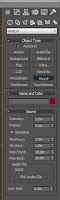 Place on the scene at coordinates Z-0, X-0, Y-0. Then to add the sound to it. Open up 'Track view-Curve editor'.
Place on the scene at coordinates Z-0, X-0, Y-0. Then to add the sound to it. Open up 'Track view-Curve editor'.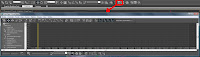 Make sure you have the Sound helped selected. Double click the word 'Sound' in the sub tree menu. and I need to add the sound I need to use.
Make sure you have the Sound helped selected. Double click the word 'Sound' in the sub tree menu. and I need to add the sound I need to use.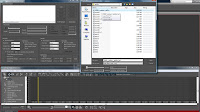
I now have a work sound in my scene, so if I were to render this animation I will have the sound added with it.
However I have a problem my camera zooms in onto the plane and the zooms out, so I need to volume to increase and then decrease; fade in, fade out.
In the sub tree menu I need to click the plus sign and some options sound come out; Waveform and Volume. It's the volume I need to edit.
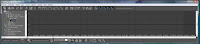 The green dotted line you can see is the max volume of the sound. Underneath is a time line. This time line is exact same time line as the one in the scene, so I can match them up.
The green dotted line you can see is the max volume of the sound. Underneath is a time line. This time line is exact same time line as the one in the scene, so I can match them up.So I need to add a curve. I can do this by using the 'Draw Curves' tool. I need to add points where the volume reaches the lowest and highest points.
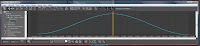 My curve is now in place and I now have fade in and fade out effects.
My curve is now in place and I now have fade in and fade out effects.Friday, May 7, 2010
First Render

Animating a camera
 And we need to add at tracking camera and set it in front of the plane at a far distance.
And we need to add at tracking camera and set it in front of the plane at a far distance. The tracking camera is so it stays focused on the plane. I now need to go into camera view. I now need to add a position and roll keyframe to the camera.
The tracking camera is so it stays focused on the plane. I now need to go into camera view. I now need to add a position and roll keyframe to the camera.
Select Autokey and go to the end of the time scale.
 I need to move the camera so it's now behind the plane, I can do this by using the zoom function. Go to the point where the camera collides into the plane and role the camera so that instead of the camera going through the plane it goes over.
I need to move the camera so it's now behind the plane, I can do this by using the zoom function. Go to the point where the camera collides into the plane and role the camera so that instead of the camera going through the plane it goes over.




















